When properly integrated, CallRail with Google Ads, GA4, and Google Tag Manager becomes an unbeatable marketing intelligence combo. It not only tracks your incoming calls but also connects them directly to your digital campaigns. This gives you complete control over attribution, optimization, and retargeting strategies. This guide breaks down the full integration process, packed with SEO enhancements and step-by-step directions to ensure your campaigns are fully optimized.
Google Ads Integration with CallRail

Let’s learn how to integrate CallRail with Google Ads to track which ads, keywords, and campaigns are generating valuable phone call leads.
Connect CallRail to Google Ads
To get started, open your CallRail dashboard. Go to the Settings section, click on Integrations, and select Google Ads. You’ll be prompted to authorize access by logging into your Google Ads account. This connection enables CallRail to sync call conversion data with your ad campaigns, providing you with deeper insight into which ads generate high-quality phone calls.
Set Up Call Conversion Import
Once connected, enable call conversion tracking in CallRail. This setup lets CallRail send phone call data as conversions to Google Ads. Be sure to configure specific conversion actions such as “Phone Call from Website”, “First-Time Caller”, or other call-based goals that align with your campaign objectives. These imported conversions will appear directly in your Ads account and can be used to inform your bidding strategies.
Implement CallRail’s Tracking Template
To track the source of every call effectively, you need to use CallRail’s tracking template in your ad URLs. Replace your ad’s final URL with:
https://tracking.callrail.com/{lpurl}
This enables Dynamic Number Insertion (DNI), a powerful feature that dynamically changes the phone number on your website depending on the ad source. This ensures accurate attribution at the campaign and keyword level.
Create Call Goals in Google Ads
After you’ve imported conversions, go to the Tools and Settings section in Google Ads. Choose Conversions, then click New Conversion Action. Select Import and choose your newly imported CallRail conversions. These actions will now be part of your optimization flow, allowing Google’s Smart Bidding strategies to focus on generating more high-quality calls.
Integrate CallRail with Google Analytics 4 (GA4)
Want to see how your phone calls fit into the bigger picture of your customer journey? Learn how to link CallRail with GA4, track phone calls as custom events, and use that data to build audiences, funnels, and smarter remarketing strategies.
Create Custom Events for Call Tracking
GA4 operates on an event-driven model, which is ideal for tracking phone calls. Start by opening your GA4 property. Head to Admin > Events > Create Event. Here, define custom events such as call_started, call_connected, or call_lead. These events allow you to track user actions that lead to a phone call or happen during one.
Use GTM or CallRail’s Native GA4 Integration
You have two main options for pushing call data into GA4. First, you can use CallRail’s native integration with GA4, which requires minimal setup and automatically pushes event data. Alternatively, you can use Google Tag Manager to create a more customized data flow. CallRail webhooks can send real-time event data to GTM, which in turn pushes these events into GA4.
Funnel Mapping and Audience Building
Once call events are successfully flowing into GA4, use them to build user funnels. For instance, you can analyze how many users view your ad, visit your website, and then call. These call events can also be used to build custom audiences for remarketing. For example, create a segment of users who initiated a call but didn’t convert and re-engage them through Google Ads.
Set Up Google Tag Manager with CallRail
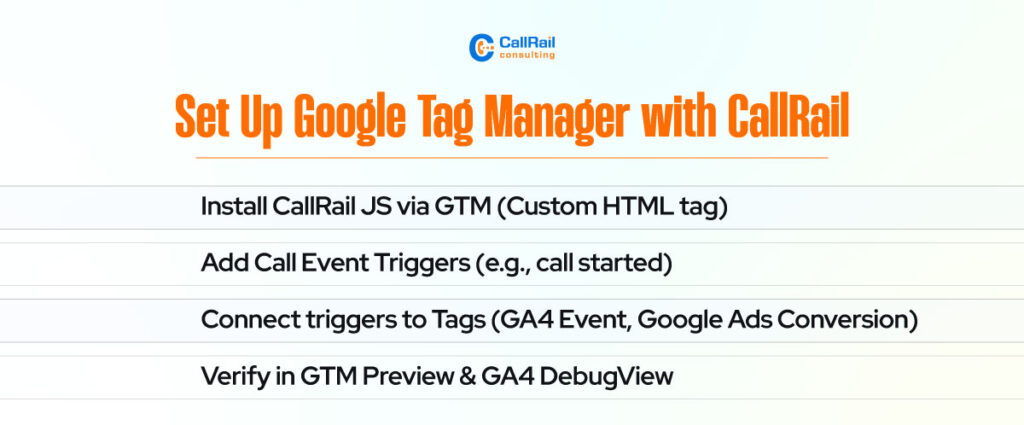
Ready to take full control of your tracking setup? Connect CallRail with Google Tag Manager (GTM) to fire call events, push data to GA4, and fine-tune every part of your marketing funnel.
Install CallRail’s JavaScript via GTM
To begin, log in to GTM and create a new tag using the Custom HTML option. Paste in the CallRail JavaScript snippet provided in your CallRail account. Set the trigger to ‘All Pages’ so the script loads across your entire website. This script is essential for enabling DNI and capturing call tracking data.
Create Custom Event Triggers
Next, set up a trigger that listens for call events. You might configure a DOM element trigger or a Custom Event trigger for call_started or call_completed. These triggers can be connected to tags that send data to GA4 or other platforms, such as Facebook Pixel or Google Ads.
Verify Setup in GTM Preview Mode
Before going live, it’s crucial to test your setup. Use GTM’s Preview Mode to confirm that the call events are firing correctly. Then, switch over to GA4’s DebugView to ensure that those events appear in real-time. If you don’t see your events, double-check your triggers and make sure the CallRail script is firing properly.
Test for Accuracy Before Going Live
Never launch a campaign without thorough testing. A broken tracking setup can skew your analytics and waste your ad budget.
Start by testing Dynamic Number Insertion. Visit your site with different UTM parameters to simulate traffic from multiple sources. The phone number on your site should change according to the ad source. If it doesn’t, review your tracking template and ensure the CallRail script is placed correctly.
Next, test your event flow in both GTM and GA4. Use GTM’s Preview Mode to trigger a call and see if the custom event fires. Then check GA4’s DebugView to make sure the event registers. It’s also a good idea to enable Google Signals in GA4 to enhance remarketing and cross-device tracking.
Why Integrate CallRail with Google Platforms?
Integrating CallRail into your Google marketing stack presents numerous benefits. It provides visibility into what happens after someone clicks your ad, especially if they convert through a phone call. That’s crucial because phone leads are often more qualified and ready to convert.
By importing call conversions into Google Ads, you enable machine learning algorithms to optimize for real leads, rather than just clicks or form submissions. In GA4, phone calls become part of the customer journey, helping you understand drop-off points and optimize landing pages accordingly. GTM ties everything together, allowing for event-based marketing and automation.
Solve Common CallRail Integration Issues
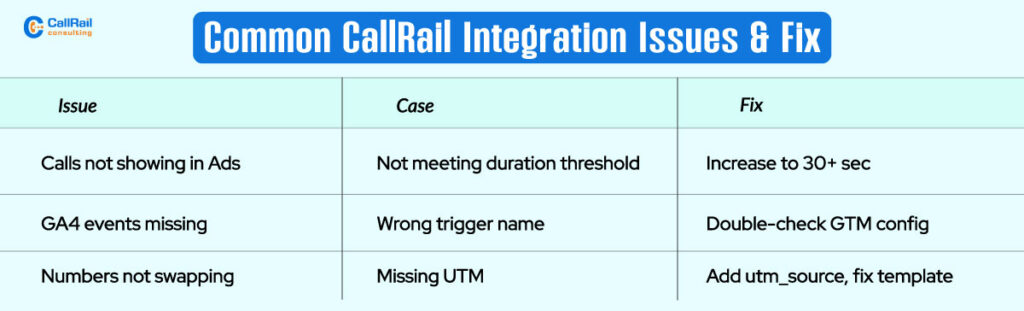
Despite being a powerful toolset, problems can arise during the integration process. Let’s walk through the most common ones.
If calls aren’t showing up in Google Ads, check that your conversion action in Ads is set to “imported” and that the call meets the configured length threshold. A 1-second hang-up won’t trigger a conversion.
If your events aren’t appearing in GA4, revisit your GTM triggers and make sure your tags are configured to fire on the correct conditions. Missing variables or misnamed events often cause this.
If dynamic numbers aren’t swapping, confirm that you’re using the correct CallRail tracking template and that the JavaScript snippet is firing. Also, ensure your URL includes the right UTM parameters to trigger number swapping.
Real-World Use Cases for CallRail Integration
Integrating CallRail isn’t just for marketers. It benefits a wide range of industries.
Law Firms use it to track high-value calls from paid ads and optimize their legal intake processes.
Healthcare Providers monitor call volumes and types, improving how they schedule appointments and serve patients.
Real Estate Agencies match calls to listings and keyword groups, allowing agents to follow up more efficiently and effectively.
Marketing Agencies love it because it provides full attribution reports that prove ROI to clients.
E-commerce Brands use call data to understand why certain users prefer phone support over online checkout.
Must-Have Tools for a Smooth Integration
To ensure a seamless setup, you’ll need the right tools. Use Google Tag Assistant to verify that your GTM tags are firing correctly. GA4 DebugView helps you monitor events in real-time. CallRail’s webhook documentation is essential if you’re manually pushing data into GTM. Don’t forget UTM Builder Tools to structure links for precise tracking. Lastly, the Google Ads Conversion Import Tool helps you manage your call-based conversions.
Track Results and Improving Performance
Once live, monitor how your campaigns are performing. Look at the conversion rate from phone calls in Google Ads. Compare that data with form submission conversions to determine which channel delivers the best leads.
In GA4, analyze how users behave before and after the call. This can highlight landing page issues or opportunities for remarketing. Use call event data to build audiences for Google Ads, targeting users who have called but haven’t converted.
The more insight you gather from calls, the better you can optimize your ad spend, messaging, and website experience.
Conclusion
Integrating CallRail with Google Ads, GA4, and Google Tag Manager isn’t just a tech-savvy move. It’s a growth strategy. This integration gives you full-funnel visibility, enabling smarter decisions and deeper insights. By accurately tracking phone calls, you close the loop on digital conversions, optimize campaign performance, and deliver a better user experience.
Frequently Asked Questions
Can I track phone call conversions in GA4 with CallRail?
Yes. You can either use CallRail’s native GA4 integration or push events through GTM for custom tracking.
What is Dynamic Number Insertion (DNI)?
DNI automatically changes the phone number on your website based on the visitor’s source, ensuring accurate attribution.
How quickly does call data appear in Google Ads?
Typically, within 24 hours. Ensure that the conversion action is properly configured and calls meet the set criteria.
Is Google Tag Manager required for integration?
No. While GTM offers more flexibility, you can use CallRail’s built-in integrations with Google Ads and GA4 directly.
Can CallRail support businesses with multiple locations?
Absolutely. CallRail supports multi-location tracking and segmentation across GA4 and Google Ads using unique phone numbers.
